After the rollercoaster ride of upgrading our standard copy of Mortal Kombat 11 to the PS5 version, we hit another wall. How the hell do you actually use Cassie Cage’s Harley Quinn skin?
The Cassie Quinn skin is by far my favourite in MK11. The detail is amazing and still being able to change accessories, just further add to this cool DLC!
UPDATE 03/01/21 – If you’ve upgraded from a PS4 version of MK11 and you’ve already downloaded the PS5 upgrade (check the link at the top of this page for more on that), scroll to the MK11 launch icon and press Start, then select Game Version and make sure the PS5 version is selected.
Check your Cassie Quinn content again and if you’re still having issues, continue reading below…
How to download the Harley Quinn skin for Cassie Cage
The first thing you’ll need to do is buy and download the Kombat Pack 1 add-on. Yup, you can’t download the Cassie Quinn skin separately, it’s only part of the 1st Kombat Pack (that contains Terminator, Spawn, Joker as well as other MK characters and skins).
Now, here’s where it gets interesting as I believe this issue could be down to one of two things (the 2nd solved the issue in my case):
1. The method in which you purchased Kombat Pack 1
I had purchased MK11’s Kombat Pack 1 from a well-known online key store. Once I entered this into PSN and redeemed it, I booted-up MK11 and I was still getting asked to purchase the characters individually. I then went back to PSN, selected Kombat Pack 1 from the add-ons (which was now listed as ‘Free’ due to the key redeem) and I could then see all MK 11 Kombat Pack 1 characters and skins queue, download and notify me that they were ready to play…including the Cassie Quinn skin.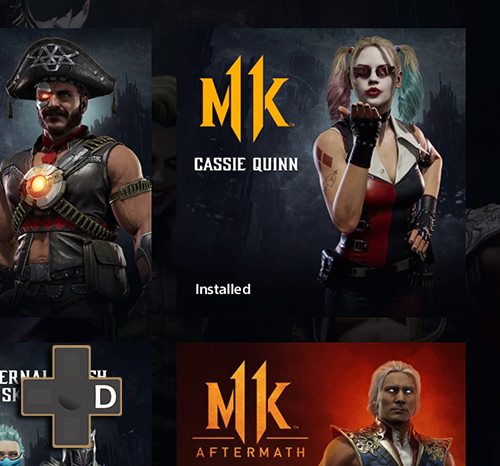
However, once I went back into the game, the characters were still missing (prompting me to buy them) as I still had to select each character from the in-game store (now all listed as £0.00 after buying the Kombat Pack), forcing the game to redownload and install the characters. Only then did the Kombat Pack 1 characters all appear within the character select section.
This would’ve been great, but going into KUSTOMIZE > CHARACTERS > KOSMETICS, saw Cassie Cage’s preview box flashing red (alerting the player to new unlocks available). While there were new skins from Kombat Pack 1…the Cassie Quinn skin wasn’t there. 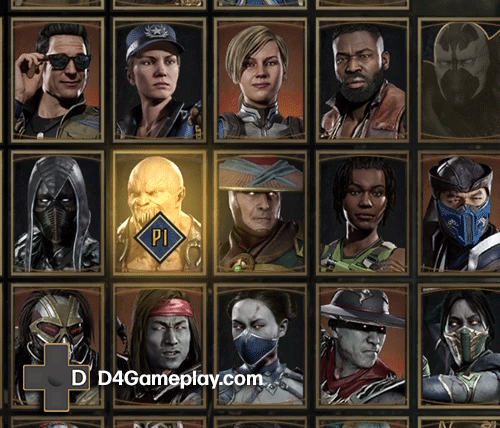
Problem/solution: If your version of Mortal Kombat is PS4 or Xbox One, this could possibly be an issue with Kombat Pack purchases outside of the in-game store. If you thinking of buying Mortal Kombat 11, D4G recommend either buying full retail or digital versions with the Kombat packs included, or making sure you buy any add-ons via the in-game store options.
2. Playing Mortal Kombat 11 on PS5? This may be the very reason you can’t see Cassie Quinn…until now 🙂
OK, so you’ve downloaded the PS5 upgrade for your PS4 version of Mortal Kombat 11. Then you’ve gone through the Kombat Pack 1 purchase/update but still can’t see the skin for Cassie Quinn, right? Check this out:
– Close MK11 down and go to the PSN store. Now do a search for ‘Cassie’.
(click the image below, for a larger view of the search results)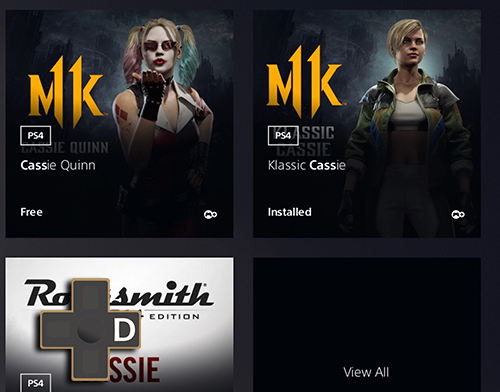
– You’ll notice there are two versions of Cassie Quinn. One for PS5 (that you already downloaded as part of the Kombat Pack and will be marked as ‘installed’) and a second PS4 version.
Solution: Yup, the issue is that for some reason, the upgraded PS5 version of the game isn’t picking-up the Cassie Quinn skin within the PS5 Kombat Pack add-on. All you need to do is simply download the PS4 version.
Once I did this, I booted-up Mortal Kombat 11 once again, and there she was:
There are quite a few digital and retail versions of MK11 out there now (as well as ways in which to obtain the add-ons), so please let us know how the Cassie Quinn DLC went for you?
I hope this post helped and be sure to keep it at D4G for more on PS5 game upgrades and solutions.





