We’ve spoken to a lot of 360 gamers with Xbox LIVE gold subscriptions. While they may all enjoy the gaming, movie and musical benefits it brings, they were all completely stumped on one particular thing…turning off their XBOX LIVE Gold auto renewal.
If you sign-up to Xbox LIVE gold via the usual process on your 360, Internet, Xbox.com account or even via the occasional special offers that appear on your 360 dashboard (i.e 2 Months for £2) you’ll automatically have “renew” enabled on your account. This will mean that your bank account will continuously be debited at least £5.99 every month thereafter (or as soon the as such a discounted period ends). Is this bad…well not really. It is convenient if you’re OK with paying this every month and simply don’t want the hassle of signing-up or entering vouchers. BUT…if you’re only in it for the discounted periods and wish to jump back to retail redeem vouchers (which save you allot of money) then you’re going to need to know how to turn off the Xbox LIVE Gold Auto Renewal. Read on…
STEP ONE – Sign-In
As we said above, ANY form of XBOX LIVE Gold subscription (with the exception of retail voucher) will automatically set-up auto renewal of your XBOX LIVE Gold subscription every month. To turn this off you’ll need to head to:
Don’t worry, the site will auto adjust to your country. Once you’re at this page, you’ll need to sign-in with the email address and password you used when signing-up with Xbox Live.

Xbox.com allows you to sign-in with your XBOX LIVE account. All your account details (and even your avatar) will be viewable and accessible online.
STEP 2 – The “(Change)” Link
Once you’ve signed-in to your account, select “Account” from the “My Xbox” drop-down menu. You’ll then get something that looks similar to this:

Once logged-in select "Account" from the top drop-down menu. We may have over exaggerated with our current Microsoft points :op
Once you’re logged-in, focus on the block where you can see the big red arrow that we’ve added. We’ve already turned off our auto renewal so a “(Change)” link will no longer be displayed here for us, but it WILL for you. You’re looking for a “(Change)” link exactly where that red arrow is pointing, so click it to head to the XBOX LIVE page.
STEP 3 – WTF!
You may be thinking that this is a little easy so far and that having a step-by-step guide is just ridiculous, right? Well this very step is the reason why we had to write this. You see, once you’ve clicked that “(Change)” link, you’ll find yourself on a page that contains a huge amount of blurb on Xbox LIVE. It goes on to explain about gaming, movies and stuff but there’s no actual renewal selection to be seen! You’ll be hovering your mouse frantically over the page, trying to click something with absolutely no luck. It seems Microsoft really don’t want you to leave.
SCROLL DOWN to the bottom of the page. You’ll now see a “Next” and “Cancel” button to the bottom right. Click “Next”. You’ll now be taken to the XBOX LIVE renewal selection screen, where you can choose not to have your subscription automatically renewed every month.
Oh, one more thing! If you’re intentions are to cancel your renewal to then use a retail voucher (to save big) then be careful and DON’T use your retail voucher before the end of your original subscription (the one you just canceled the renewal of). If you do, you’re retail voucher will STILL automatically RENEW at the end of its duration at the prices on Xbox.com/360 Dashboard. Good to know, eh?
Purchasing XBOX LIVE Gold
Here’s a little food for thought…what about being able to extend or even originally purchase XBOX LIVE Gold subscriptions with you Microsoft Points? This would be really helpful for those last-minute online gaming marathons, when you suddenly realise your Gold subscription has expired but you have points left on your account. It would be joyful!

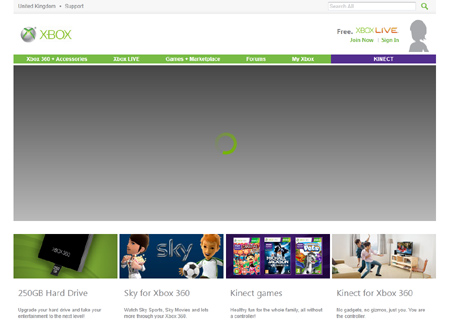

Thanks! Great advice! Now I can buy a cheaper Xbox Live voucher :o)
Many peeps question the XBOX LIVE fee but they forget that many publishers out there, charge subscriptions to play JUST ONE PC GAME!
I agree! Being ale to buy Xbox Live gold with our MS points would be fantastic! Make it happen Microsoft!
Thanks. Not sure how they get away with the LIVE auto renew thing.
hey dude
i have found this helpful, i was a victim of this “auto renew” but i did not mind after a while because i did not have to worry about vouchers and in general buying a gold membership, but if i ever wish to do forgo this auto renew then i can do so.